
Partition Bad Disk 3.4.0 - Silent Instller
PBD (Partition Bad Disk): isolate bad sectors/blocks/clusters of HDD
One day you might hear strange sound from your hard drive. The computer hangs when reading/writing files, cloning partitions, formatting/checking the disk. Windows finally fails to start up after bitter attempts of reading data from HDD. The disk volumes disappear in the Explorer. Well, all these are probably caused by bad sectors on your HDD. To fix this problem, you can isolate the bad sectors so that OS will ignore/bypass them. There are two methods for bad sector isolation. The first method is partitioning the disk to exclude bad sectors from any created partition. But have you been bored with partitioning bad disks with bad sectors? Did you lose your patience in the past when scanning the disk, writing down the positions of bad sectors, and calculating the start/stop position of partitions in order to block/hide bad sectors? Now you need not do that manually. PBD(Partition Bad Disk) can do all these annoying things for you by detecting/isolating bad sectors and creating healthy partitions. You can also adjust the properties of partitions such as the size, the start/stop postions at will, just like an ordinary partition software. The second bad block isolation method is marking bad clusters in the file system. You can now use PBD Super Format option to format the partition and hide bad clusters smoothly.
Features:
High-efficient and error-robust disk scan algorithm. You won't wait for a whole night just to see your computer hangs or makes little progress in scanning the disk.
You can stop the scan at anytime and continue it later. PBD will save the scan results automatically so that you need not scan the disk again when you want to adjust the partitions next time.
Almost no limitation about the number of created partitions/logical disks.
Visualized disk diagram makes it easy to use. Just click the blocks in the diagram and assigned them to partitions. You can adjust the size of, the start/stop positions of, the type of partitions and split/combine partitions at will.
Provided advanced partitioning strategies. Choose a strategy, and PBD does the rest.
Super Format option allows you to mark bad clusters at file system level. This is useful if you want to create a large partition thus have to include some bad sectors in it(the bad sectors will be mapped out after formatting). It is much faster than traditional format when dealing with massive bad sectors, and it never hangs. Currently only FAT is supported. You can convert the formatted partition from FAT to NTFS using the command: convert X:/fs:ntfs
Even your disk has no bad sectors, you can also use PBD as an ordinary easy-to-use partition software.
About bad sector:
Bad sectors(or bad blocks, bad clusters) are the areas on the disk that can not be read or written. Bad sectors are classified into two categories: logical bad sector and phyical bad sector. Logical bad sector can be repaired by software while phyical bad sector is hard to fix. Bad sectors should be blocked out, otherwise you will meet problem reading or writing files, and if bad sectors are often read and written, they may propagate to originally healthy part of disk. Use Partition Bad Disk to isolate/hide bad sectors so that they can not be used to store files. For more information about bad sector and how to repair bad sector, you can read the following articles:
http://www.auslogics.com/en/articles/bad-sector/
http://en.wikipedia.org/wiki/Bad_sector
Tips:
PBD can not partition the HDD that current OS is installed on. You should attached the target HDD to the computer as a secondary/slave disk.
The transfer mode of HDD may be downgraded by Windows automatically (like from DMA 5 to PIO) if bad sectors are detected, resulting in a very low scanning speed. You can go to Device Manager/ATA/ATAPI controllers, uninstall the controller that connects the HDD(such as ATA channel 0 or Secondary IDE Channel), or double-click the controller and go to Advanced Settings to change the Transfer Mode back to the original one, and restart the computer. This will dramatically increase the scanning speed.
10 mb
Don't walk as you are king, walk as you don't care who the king is....!!
Never argue with an idiot. They drag you down to their level and then beat you with experience


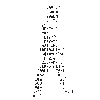














0 Comments:
Post a Comment