
Team PrimeOS is pleased to present you
PrimeOS: Android For Laptop/PCs
PrimeOS is an Android-x86 based OS which provides desktop experience on any x86 based device providing user top of the line features like multi-window, taskbar and deca-pro key mapper for gamers.
Warning: PrimeOS is a free to use software in it's beta version and is constantly under development. We are not responsible for any kind of damage, data loss or anything else that happens to you or your device due to PrimeOS. Please feel free to report bugs and other suggestions, we will consider them if they seem important for many users.
Feature Highlights
Desktop Experience
Android Gaming
- Multiple features to give desktop experience like start menu, taskbar etc.
- Multi-window support with maximize, minimize, close, resize etc.
- Option to disable multi-window for any app in case you need.
- General keyboard shortcuts like alt + tab, alt + f4, win + d etc.
- Close to AOSP experience with only necessary desktop features.
- Taskbar with ability to pin apps, show notification and system icons.
Others
- Decapro key mapping tool to play games with keyboard and mouse (Press F10).
- Pre mapped some popular games like PUBG, Freefire, Subway surf etc.
- PrimeOS Gaming Centre available to browse recommended games.
- Opengapps included, no need to install them manually.
- Feedback app is available for you guys to share your thoughts.
- OTA support is available in settings -> about device
- Up-streamed kernel to Linux 4.19.x / 4.14.x.

Note: Use PrimeOS installer exe program for installing in windows systems. Download link is below. For non-windows systems ,you can download our iso image and follow the steps below to install PrimeOS.
USB stick / Flash Drive guide:
- For this method, you need Etcher / Rufus, PrimeOS iso file. We recommend you to use a decent speed USB drive (8GB or larger).
- For flashing PrimeOS to the USB drive, plug in your USB drive and launch Etcher / Rufus. Now select PrimeOS iso file, create the bootable USB.
- Note: Be careful with the steps below and backup your data if you're not sure about what you are doing.
- For installing PrimeOS on your HDD/SSD/SDcard, first create a new partition for PrimeOS ( suggested minimum size is 16GB ).
- Turn off secure boot of your device and then boot up the PrimeOS USB by pressing Esc or F12, depending on your bios menu key and selecting the PrimeOS USBto boot from.
- Select the ‘Install PrimeOS option from GRUB menu.
- The installer will load, and you will have an option to choose which partition you created earlier. Choose it, and select Ext4 for formatting the drive.
- When it asks if you want to install Grub, select YES.
- When finished, the installer will then ask if you want to run PrimeOS, you can just reboot here, and make sure you remove the USB drive.
Do you already have PrimeOS and want to update manually ? Read post #2851
Known Bugs:
- Hardware specific bugs like trackpad, sound, wifi may come on few devices
- Please share bugs or suggestions if you have any, we will try to fix them

This wouldn't have been possible without Android-x86 project, please thank them before us.
Kernel source: github
Other information:
Base android version - Nougat 7.1.2

Please read this post before deciding if you have to install mainline, standard or classic.
PrimeOS Mainline (For newest systems) -
PrimeOS isoPrimeOS Standard (For newer systems) -
PrimeOS exe
Base kernel - Linux 4.19.x
PrimeOS isoPrimeOS Classic (For older systems) -
PrimeOS exe
Base kernel - Linux 4.14.x
PrimeOS iso
PrimeOS exe
Base kernel - Linux 4.14.x
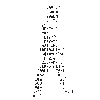
Don't walk as you are king, walk as you don't care who the king is....!!
Never argue with idiots. They drag you down to their level and then beat you with experience















0 Comments:
Post a Comment